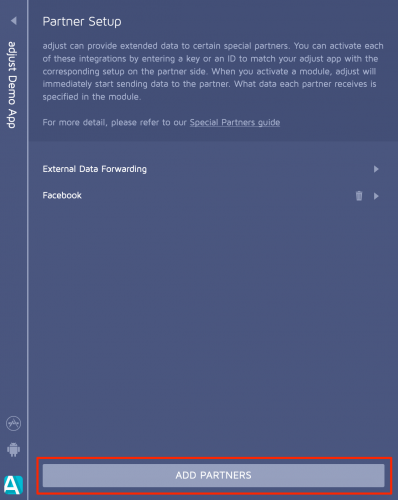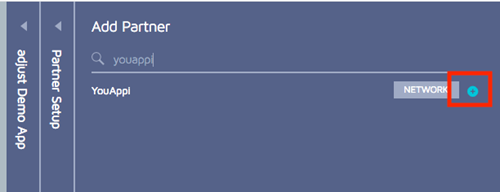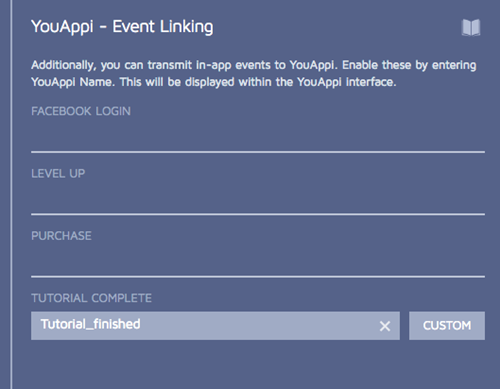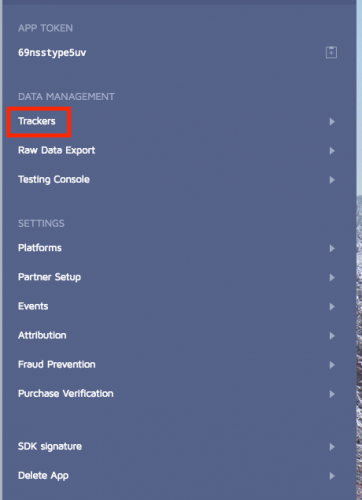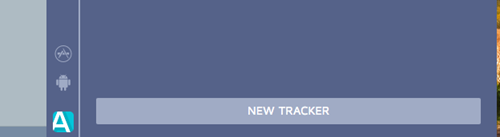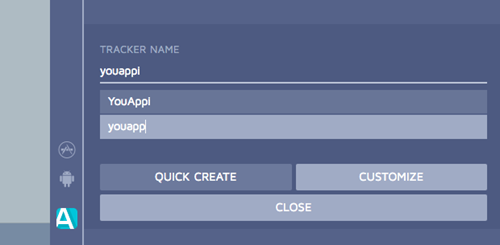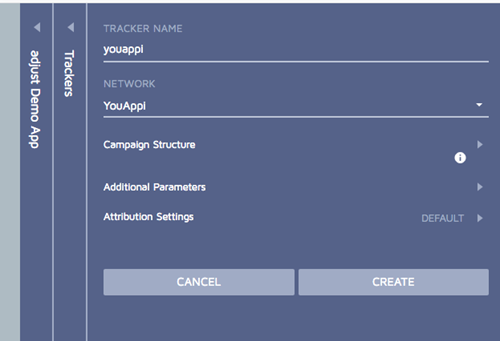1. Select your app in Adjust Dashboard
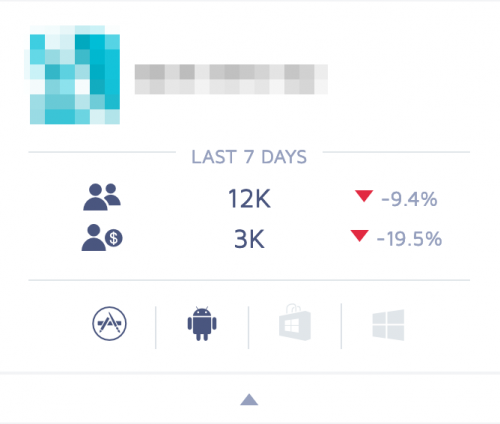
2. Enter your app settings in the adjust dashboard within the panel that slides out and Select partner setup:
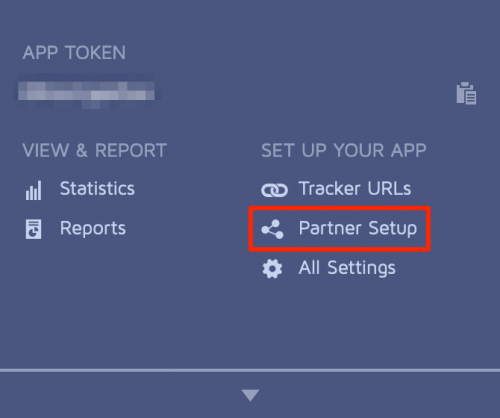
3.Press the “add partners” button at the bottom of the page:
4. Search for “YouAppi” in the search field and press the + button:
5. This takes you into this field where you can enter the Advertising ID given to you by your YouAppi account manager.
There is also a toggle to enable the sending of revenue in event callbacks:
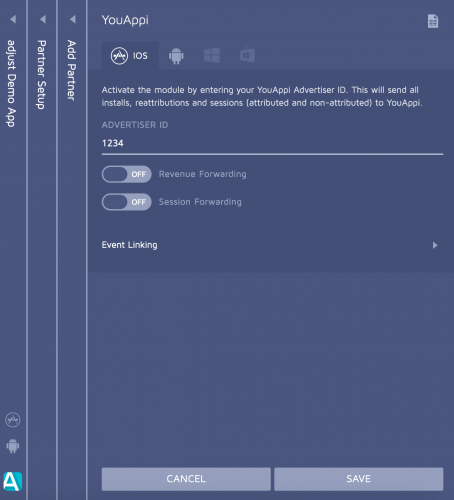
By clicking event linking, events can be linked. Linking an event makes adjust send event callbacks for this event.
6. Click on Event Linking for enabling events
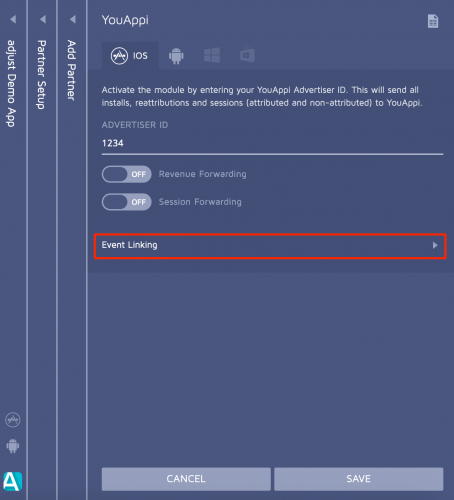
Event linking has a drop-down menu as seen below:
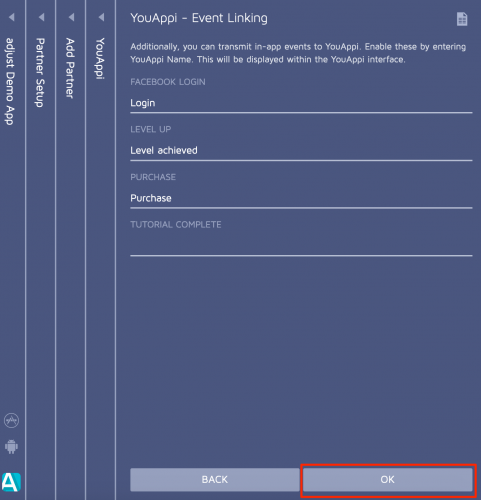
6. you can also enter a custom value:
Toggle ON “Revenue Forwarding” and “Session Forwarding” and click on Save button.
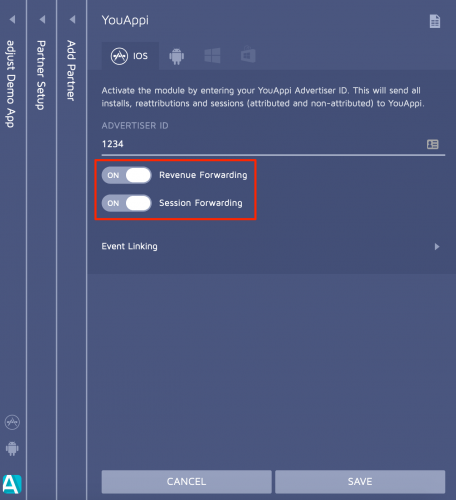
7. After the module is set up, a tracker should be created using the tracker wizard. This will ensure that the tracker and module are linked. Do this by going back to the app settings and clicking “Trackers”:
8. Then click new tracker at the bottom of the page:
9. This opens up the following tab where you can give the tracker a name and search for the network (YouAppi):
Then click on “customize”, and you will be taken to the next screen. Click “create”: