1. Choose “YouAppi” under integrated partners tab
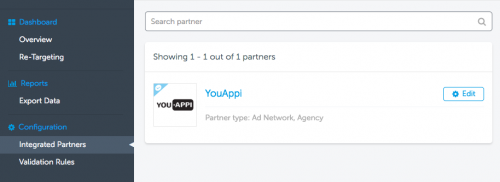
*** Important Update ***
All integrated partners in AppsFlyer’s dashboard MUST be activated for attribution and postbacks, by toggling their Activate Partner button
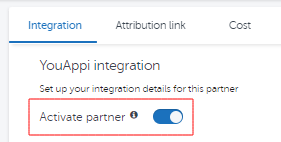
2. Integrations tab:
- Please Insert the ADVERTISING_ID provided by YouAppi both under “General settings” and under “In-App events settings”
- Insert ADVERTISING_ID in trackerToken Input text box.
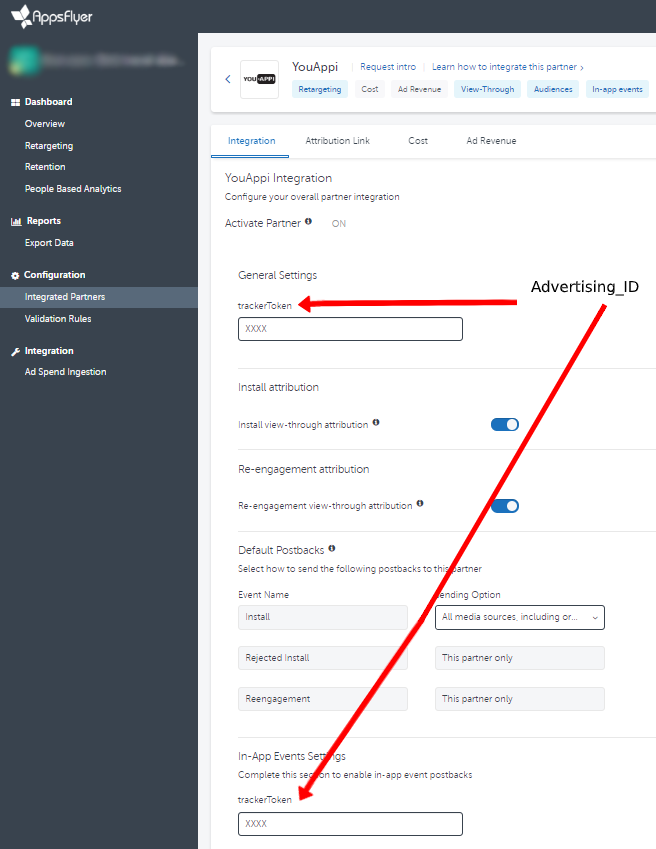
- Install view-through attribution: Please toggle “on”
- Re-engagement view-through attribution: Please toggle “on”
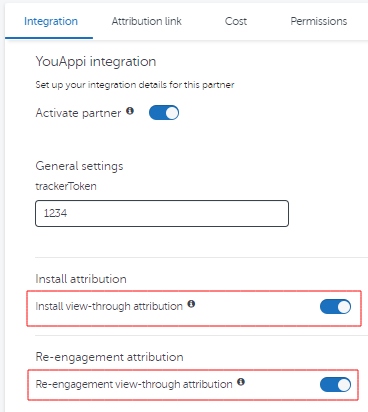
- (For iOS only) Enable Advanced Privacy (for iOS 14.5+ and later): Please toggle “OFF”
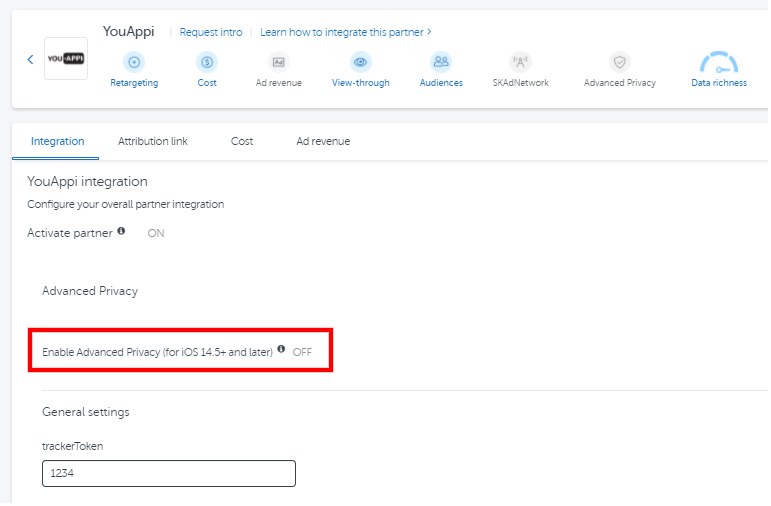
- Default Postbacks: In the “Sending Option” of “Install” event, please choose “All media sources, including organic”
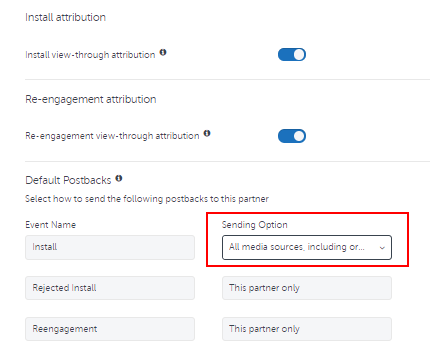
- In-app Events Postback: Please toggle “on”
- In-App Events Postback Window: Please set it as “Lifetime”
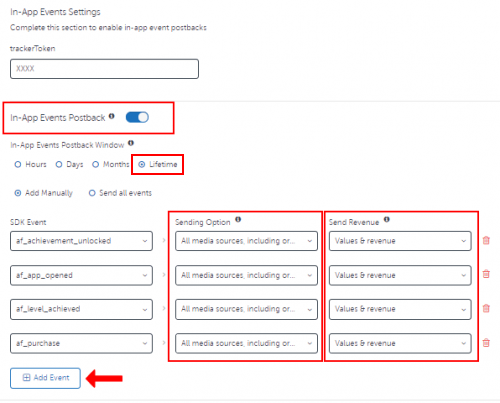
- Please Add Manually the different events you want to share with YouAppi.
- In the “Sending Option” of each event, please choose “All media sources, including organic”
- In the “Send Revenue” of each event, please choose “Values & revenue” where applicable.
3. Attribution Link Tab
- Retargeting setting: toggle ‘on’
- Please implement the Deep link URL
![]()
- Please set ‘Re-engagement’ window to 30 days
- Please set ‘click-through attribution’ on 7 days
- Please set ‘View-Through Attribution’ on 1 day
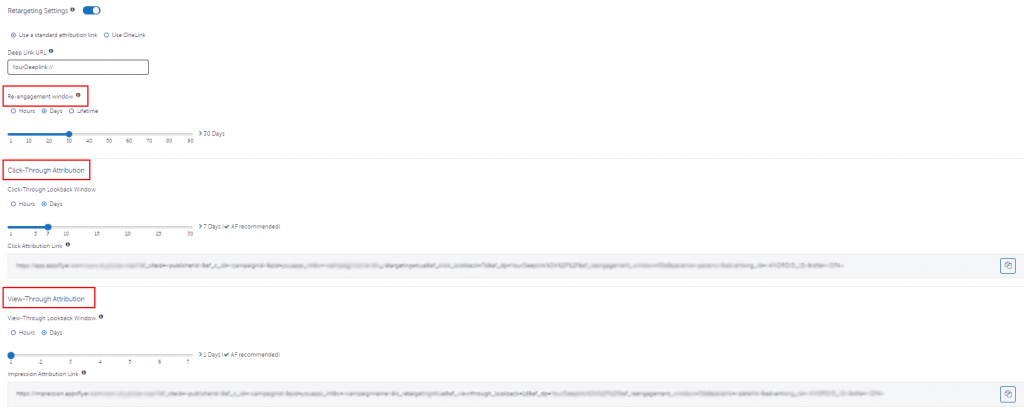
- Please share the Click and View-Through URLs
4. Permissions Tab :
- AdNetwork Permissions should be Toggled “ON” to provide app access.
- Permissions: Please toggle all the tabs to “ON”
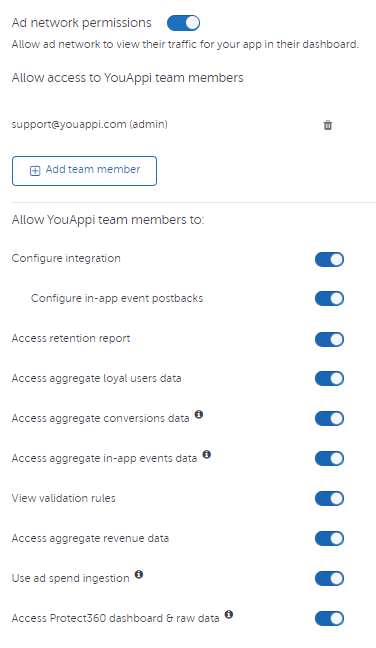
5. Re-Engagement Attribution Verification:
- Click on the “App Settings” page under the “Configuration” topic on AppsFlyer.
- Ensure the View-Through attribution via probabilistic modeling is ON.
- Ensure the “Re-Engagement Attribution” is ON and the “Minimum Time Between Re-Engagement” conversion is set as None.
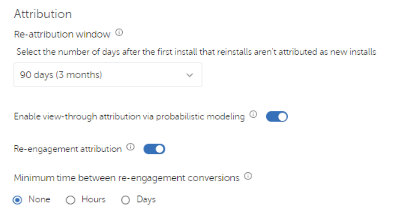
Please reach out to re-engagement@youappi.com if there are any queries in Integration, and our support team will assist you.