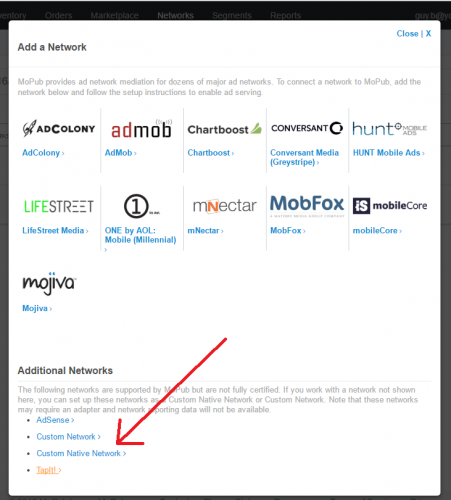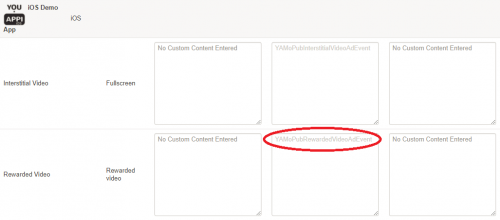Table of Contents
Getting Started
This document details the process of integrating YouAppi iOS MoPub adapter with your iOS app.
If you have any question, please, feel free to email us: support@youappi.com
Automatic: Setup your project with CocoaPods
You can setup your project with YouAppi’s SDK automatically using CocoaPods.
Steps for using CocoaPods:
- Make sure CocoaPods is installed on your Mac.
- Make sure your project has a pod file.
-
Add to your pod file YouAppi’s framework and YouAppi’s MoPub adapter:
target 'MyApp' do pod 'YouAppiYagaMoatSDK', '4.3.5' pod 'YouAppiMoPubAdapter' pod 'mopub-ios-sdk' end - Please note that: mopub-ios-sdk might have already been added to your pod file if you are working with MoPub mediation.
- Open a terminal and change the current directory to your project directory.
-
Run the command:
pod install - After YouAppi framework is setup for your project, you can move on to the integration section of the document.
Manual: Setup your project for YouAppi’s SDK
- YouAppi SDK and YouAppi MoPub adapter can be found in YouAppi iOS SDK zip file.
- Install YouAppi iOS SDK as described in the document.
- Add libYouAppiMoPub.a static library to your project.
- After YouAppi framework is setup for your project, you can move on to the integration section of the document.
Create YouAppi custom network
- On MoPub platform on Networks tab, add a new custom network for YouAppi:
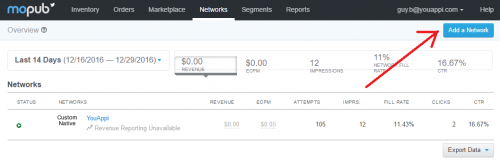
- On the popup that opens choose to add a Custom Native Network.
- Name your new network (YouAppi might be a good name) and fill other relevant details.
Setup MoPub for YouAppi Ad units
Create rewarded video ad anit
- On your MoPub account, press Apps tab.
- Select your iOS app for which you would like or create the new ad unit or create a new iOS app.
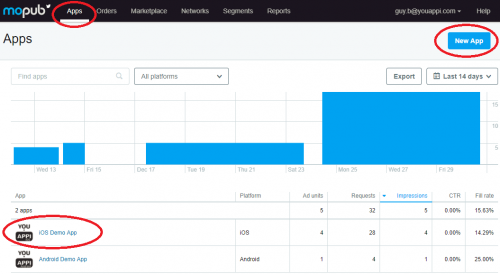
- On your app screen press “New ad unit” button:
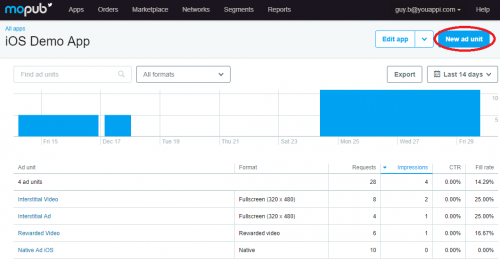
- Name your add unit, select Format: Rewarded Video and press Save
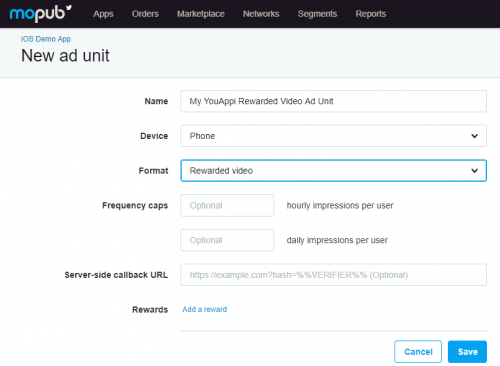
Create Interstitial Video or Interstitial Ad units
- Assuming you already created an iOS app, press Apps tab and from the apps list choose your iOS app.
- Press New ad unit button to define a new ad unit for either Interstitial Video or Interstitial Ad.
- Name you ad unit, choose relevant device and on format choose Fullscreen:
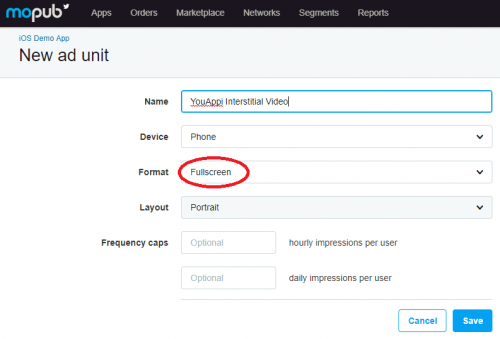
Setup Ad Unit on network
- Choose Networks and select your YouAppi custom network.
- On network details screen choose Edit Network.
- On Set Up Your Inventory section, connect between your iOS app ad unit and YouAppi by setting the proper Custom Event Class.
- For each ad unit type there is a different custom event class:
Enable YouAppi ad unit to run on YouAppi custom network
- Press Segments tab and choose your desired segment.
- Under your iOS app find your desired ad unit and YouAppi custom network.
- Switch your network to running by pressing the button under Enabled column:
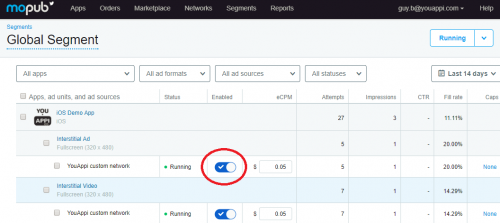
Use MoPub SDK to show YouAppi ad units
Rewarded Video
Load
// Initialize rewarded video before loading any ads
[[MoPub sharedInstance] initializeRewardedVideoWithGlobalMediationSettings:nil delegate:self];
// Load rewarded video ad
[MPRewardedVideo loadRewardedVideoAdWithAdUnitID:"MoPubRewardedUnitID" withMediationSettings:nil];Show
if ([MPRewardedVideo hasAdAvailableForAdUnitID:"MoPubRewardedUnitID"]){
[MPRewardedVideo presentRewardedVideoAdForAdUnitID:"MoPubRewardedUnitID" fromViewController:self];
}Interstitial Video
Load
interstitialVideo = [MPInterstitialAdController interstitialAdControllerForAdUnitId: "MoPubInterstitialVideoUnitID"];
interstitialVideo.delegate = self;
[interstitialVideo loadAd];Show
if (interstitialVideo.ready){
[interstitialVideo showFromViewController:self];
}Interstitial Ad
Load
interstitialAd = [MPInterstitialAdController interstitialAdControllerForAdUnitId:"MoPub InterstitialADUnitID"];
interstitialAd.delegate = self;
[interstitialAd loadAd];Show
if (interstitialAd.ready){
[interstitialAd showFromViewController:self];
}