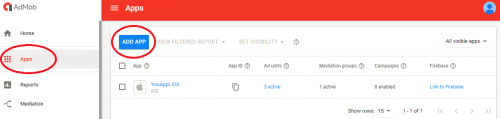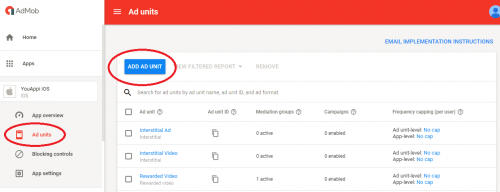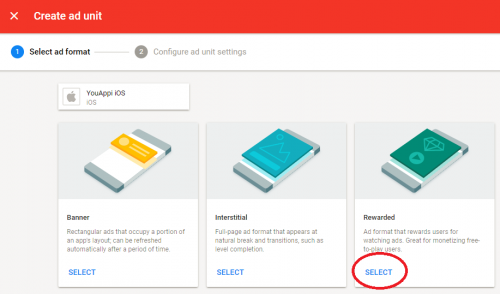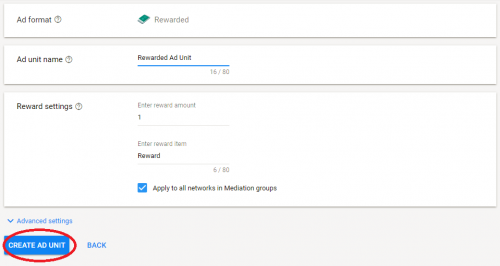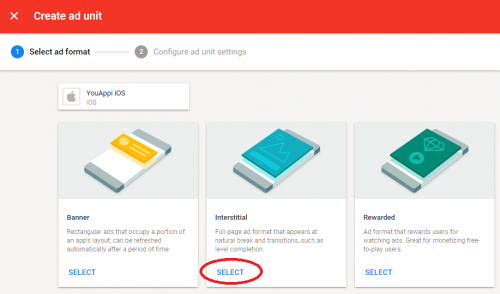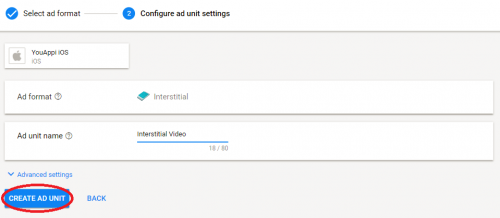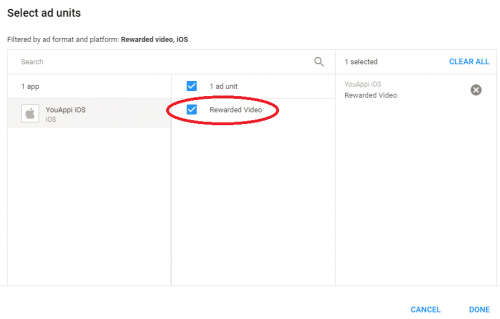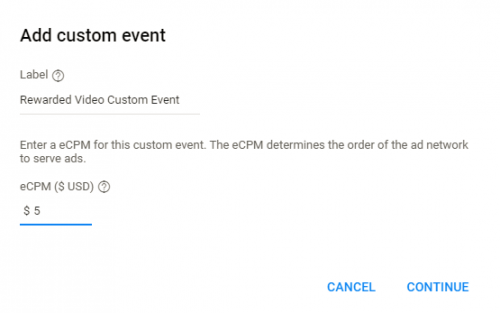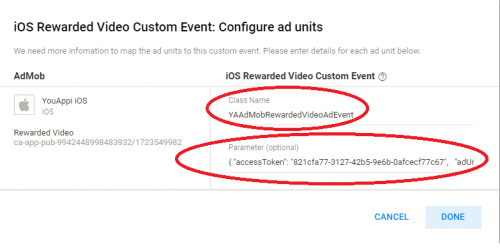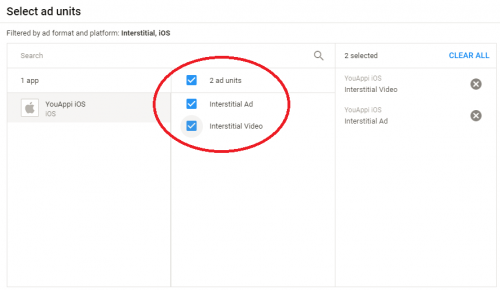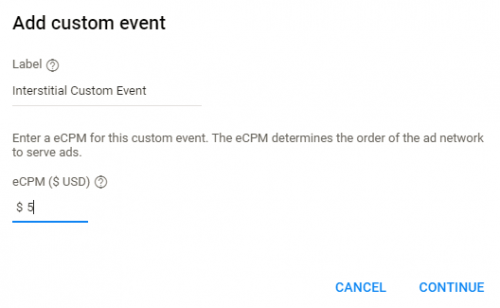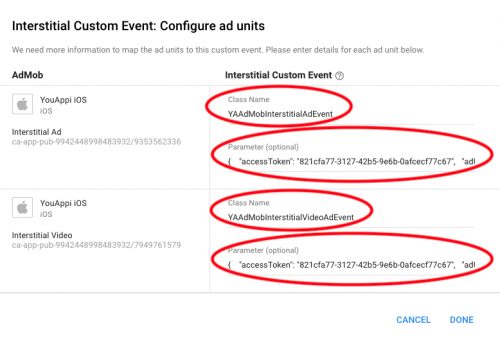Table of Contents
Getting Started
This document details the process of integrating YouAppi iOS AdMob adapter with your iOS app.
If you have any questions, please, feel free to email us: support@youappi.com
Setup
Automatic: Setup your project with CocoaPods
You can setup your project with YouAppi’s SDK automatically using CocoaPods.
Steps for using CocoaPods:
- Make sure CocoaPods is installed on your Mac.
- Make sure your project has a pod file.
-
Add to your pod file YouAppi’s framework and YouAppi’s AdMob adapter:
target 'MyApp' do pod 'YouAppiYagaMoatSDK', '4.3.6' pod 'YouAppiAdMobAdapter' pod 'Google-Mobile-Ads-SDK' pod 'PersonalizedAdConsent' end - Please note that: Google-Mobile-Ads-SDK and PersonalizedAdConsent might have already been added to your pod file if you are working with AdMob mediation.
- Open a terminal and change the current directory to your project directory.
-
Run the command:
pod install - After YouAppi framework is setup for your project, you can move on to the integration section of the document.
Manual: Setup your project for YouAppi’s SDK
- YouAppi SDK and YouAppi AdMob adapter can be found in YouAppi iOS SDK zip file.
- Install YouAppi iOS SDK as described in the document.
- Add YouAppiMoat.framework and libYouAppiAdMob.a static library to your project.
- After YouAppi framework is setup for your project, you can move on to the integration section of the document.
Create a new iOS app
- On ad mob platform go to apps section.
- Press ADD APP button.
- Follow through the steps of creating a new app.
Add to your iOS app ad units
Add new ad units to your app by choosing your app and pressing ADD AD UNIT button
Rewarded Video
- After pressing ADD AD UNIT button select Rewarded:
- Fill your ad unit details and press CREATE AD UNIT button:
Interstitial Video and Interstitial Ad
- After pressing ADD AD UNIT button select Interstitial
- Fill your ad unit details and press CREATE AD UNIT button:
Create Mediation Group for YouAppi Rewarded Video
- Choose Mediation tab and press CREATE MEDIATION GROUP button.
- Fill mediation group details and press CONTINUE:
- Fill mediation group details and press ADD AD UNITS to connect your mediation group with the rewarded video ad unit.
- Press DONE to add the ad unit.
- After the popup is closed and the ad unit is selected, on Ad Sources section press ADD CUSTOM EVENT button.
- On the popup name your custom event, fill relevant eCPN and press CONTINUE:
- On the next popup fill the class name of YouAppi rewarded video custom event: YAAdMobRewardedVideoAdEvent
- Fill the Parameter field with a JSON containing information about your access token and ad unit id. For example:
{ "accessToken": "821cfa77-3127-42b5-9e6b-0afcecf77c69", "adUnitId": "tesRewardedVideoAdUnit" }
- Make sure to use your access token and to put ad unit id that contains only letters, numbers or underscores.
- Press DONE to save the custom event.
- Press SAVE to create the new mediation group.
Create Mediation Group for YouAppi Interstitial Video and Interstitial Ad
- Choose Mediation tab and press CREATE MEDIATION GROUP button.
- Fill mediation group details and press CONTINUE:
- Fill mediation group details and press ADD AD UNITS to connect your mediation group with the interstitial ad and interstitial video ad units.
- Press DONE to add the ad unit.
- After the popup is closed and the ad unit is selected, on Ad Sources section press ADD CUSTOM EVENT button.
- On the popup name your custom event, fill relevant eCPN and press CONTINUE:
- On the next popup fill the class name of YouAppi rewarded video custom event: YAAdMobIntertitialVideoAdEvent or YAAdMobIntertitialAdEvent.
- Fill the Parameter field with a JSON containing information about your access token and ad unit id. For example:
{ "accessToken": "821cfa77-3127-42b5-9e6b-0afcecf77c69", "adUnitId": "tesRewardedVideoAdUnit" }
- Make sure to use your access token and to put ad unit id that contains only letters, numbers or underscores.
- Press DONE to add the ad unit.
- Press SAVE to create the new mediation group.
Use AdMob SDK to show YouAppi ad units
Rewarded Video
Load
[GADRewardBasedVideoAd sharedInstance].delegate = self;
[[GADRewardBasedVideoAd sharedInstance] loadRequest:[GADRequest request] withAdUnitID:@"Ad Unit ID From AdMob"];Show
if ([[GADRewardBasedVideoAd sharedInstance] isReady]) {
[[GADRewardBasedVideoAd sharedInstance] presentFromRootViewController:self];
}Interstitial Video
Load
self.interstitialVideoAdMob = [[GADInterstitial alloc] initWithAdUnitID:@"Ad Unit ID From AdMob"];
GADRequest *request = [GADRequest request];
[self.interstitialVideoAdMob loadRequest:request];Show
if (self.interstitialVideoAdMob.isReady) {
[self.interstitialVideoAdMob presentFromRootViewController:self];
}Interstitial Ad
Load
self.interstitialAdAdMb = [[GADInterstitial alloc] initWithAdUnitID:@"Ad Unit ID From AdMob"];
GADRequest *request = [GADRequest request];
[self.interstitialAdAdMb loadRequest:request];Show
if (self.interstitialAdAdMb.isReady){
[self.interstitialAdAdMb presentFromRootViewController:self];
}