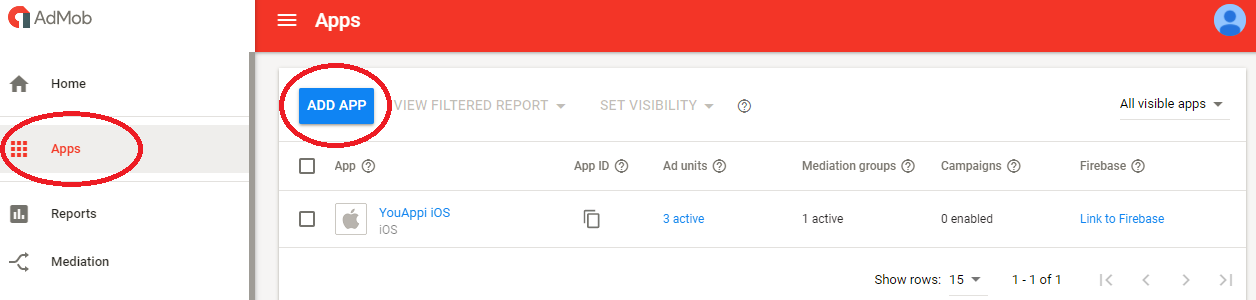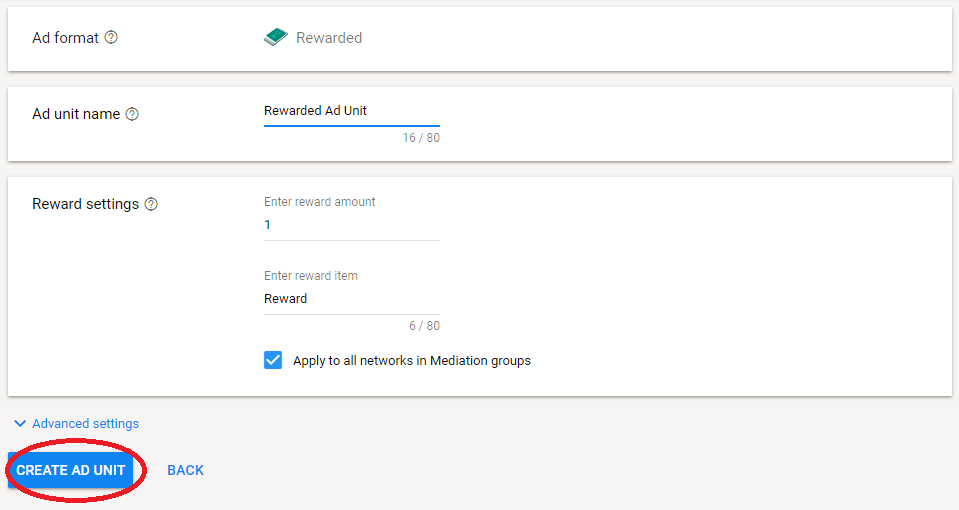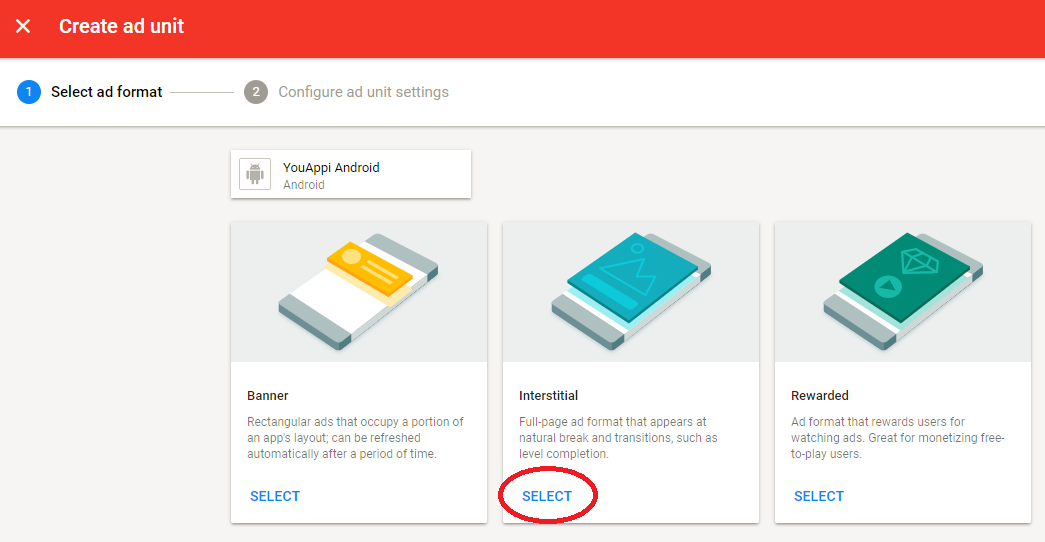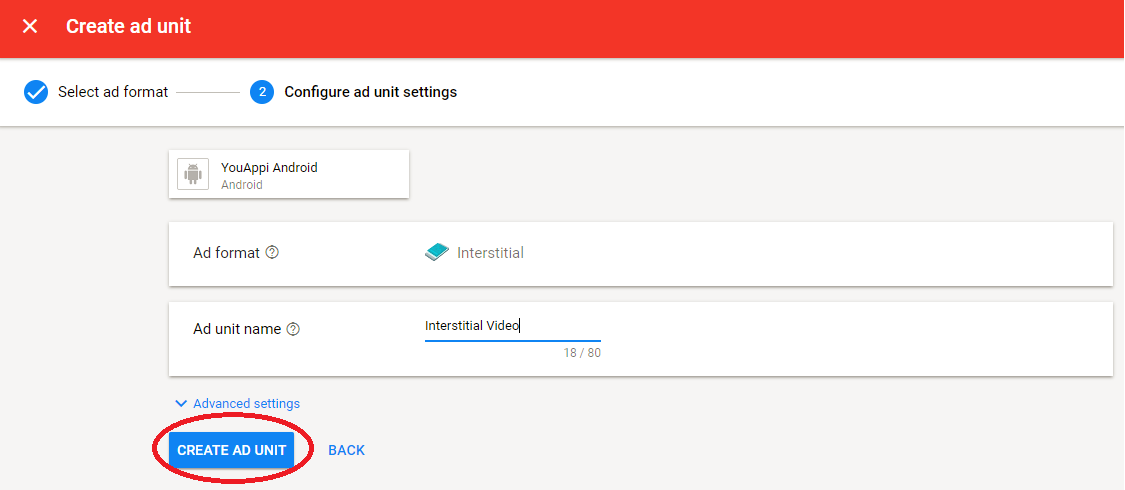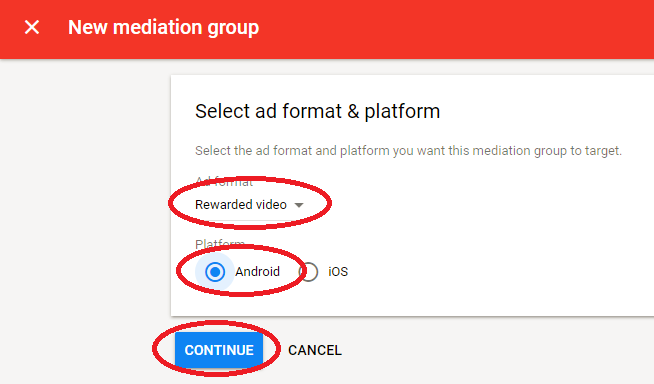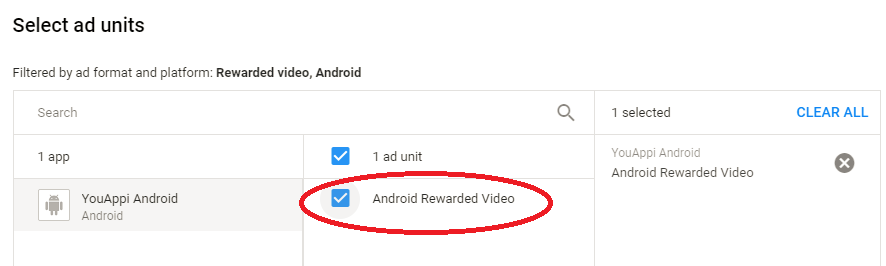Table of Contents
Getting Started
This document details the process of integrating YouAppi’s AdMob Adapter with your Android app.
If you have any question you can email us at support@youappi.com
The basic steps of integration are:
- Add our dependencies to your project.
- Add YouAppi to your AdMob console.
- Load an ad.
- Show an ad.
Requirements:
Minimum API level: 16, Android 4.1
Integration
- Add the following dependencies to the project build.gradle file inside the repositories section:
maven { url 'http://repository.youappi.com/repository/snapshot' } maven { url 'https://dl.bintray.com/dc289-organization/dc289-mobile' } maven { url 'https://maven.google.com' } - Add to your app build.gradle file the following under dependencies section:
dependencies { implementation 'com.youappi.sdk:youappi-sdk-android:4.1.1.yaga30.june25-SNAPSHOT' implementation 'com.google.android.ads.consent:consent-library:1.0.4' }
Proguard
If proguard is used, the following entries should be added:
-keep class com.youappi.sdk.mediation.admob.YouAppiInterstitialAd{*;}
-keep class com.youappi.sdk.mediation.admob.YouAppiInterstitialVideo{*;}
-keep class com.youappi.sdk.mediation.admob.YouAppiRewardedVideo{*;}-
Create a new Android app
- On ad mob platform go to apps section.
- Press ADD APP button.
- Follow through the steps of creating a new app.
Add ad units to your Android app
Add new ad units to your app by choosing your app and pressing ADD AD UNIT button
Rewarded Video
- After pressing ADD AD UNIT button select Rewarded:
- Fill your ad unit details and press CREATE AD UNIT button:
Interstitial Video and Interstitial Ad
- After pressing ADD AD UNIT button select Interstitial
- Fill your ad unit details and press CREATE AD UNIT button:
Create Mediation Group for YouAppi Rewarded Video
- Choose Mediation tab and press CREATE MEDIATION GROUP button.
- Fill mediation group details and press CONTINUE:
- Fill mediation group details and press ADD AD UNITS to connect your mediation group with the rewarded video ad unit.
- Press DONE to add the ad unit.
- After the popup is closed and the ad unit is selected, on Ad Sources section press ADD CUSTOM EVENT button.
- On the popup name your custom event, fill relevant eCPM and press CONTINUE:
- On the next popup fill the class name of YouAppi rewarded video custom event: com.youappi.sdk.mediation.admob.YouAppiRewardedVideo
- Fill the Parameter field with a JSON containing information about your access token and ad unit id. For example:
{ "accessToken": "821cfa77-3127-42b5-9e6b-0afcecf77c69", "adUnitId": "testRewardedVideoAdUnit" }- Make sure to use your access token and to put ad unit id that contains only letters, numbers or underscores.
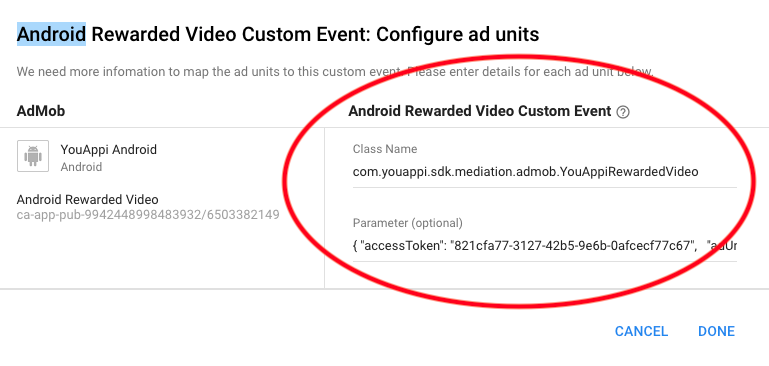
- Press DONE to save the custom event.
- Press SAVE to create the new mediation group.
Create Mediation Group for YouAppi Interstitial Video and Interstitial Ad
- Choose Mediation tab and press CREATE MEDIATION GROUP button.
- Fill mediation group details and press CONTINUE:
- Fill mediation group details and press ADD AD UNITS to connect your mediation group with the interstitial ad and interstitial video ad units.
- Press DONE to add the ad unit.
- After the popup is closed and the ad unit is selected, on Ad Sources section press ADD CUSTOM EVENT button.
- On the popup name your custom event, fill relevant eCPM and press CONTINUE:
- On the next popup fill the class name of YouAppi rewarded video custom event:
- com.youappi.sdk.mediation.admob.YouAppiInterstitialAd
- com.youappi.sdk.mediation.admob.YouAppiInterstitialVideo
- Fill the Parameter field with a JSON containing information about your access token and ad unit id. For example:
{ "accessToken": "821cfa77-3127-42b5-9e6b-0afcecf77c69", "adUnitId": "testInterstitialAdUnit" }
- Make sure to use your access token and to put ad unit id that contains only letters, numbers or underscores.
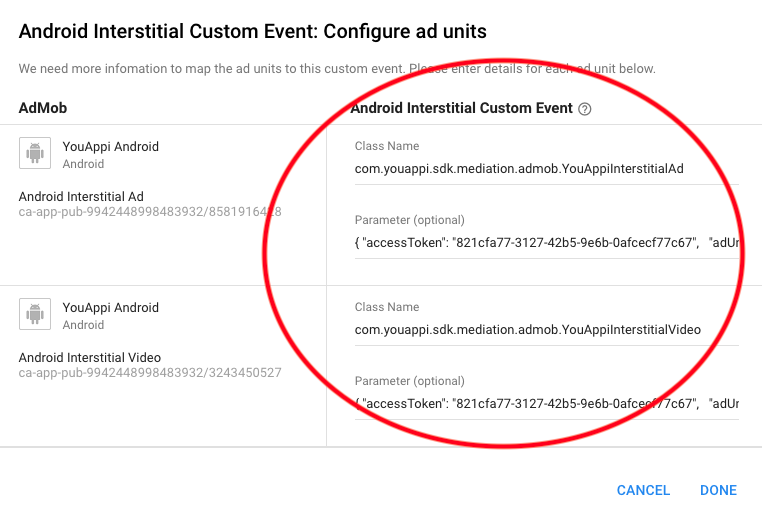
- Press DONE to add the ad unit.
- Press SAVE to create the new mediation group.
Use AdMob SDK to show YouAppi ad units
Init SDK
MobileAds.initialize(this,"<Replace with AdMob Token>");Rewarded Video
Load
adMobRewardedVideo = MobileAds.getRewardedVideoAdInstance(this);
adMobRewardedVideo.loadAd("<Replace with AdMob Rewarded Video Ad Unit ID>", new AdRequest.Builder().build());Show
adMobRewardedVideo.show();Interstitial Video
Load
interstitialVideoAd = new InterstitialAd(this);
interstitialVideoAd.setAdUnitId("<Replace with AdMob Interstitial Video Ad Unit ID>");
interstitialVideoAd.loadAd(new AdRequest.Builder().build());Show
if (interstitialVideoAd.isLoaded()) {
interstitialVideoAd.show();
}Interstitial Ad
Load
interstitialAd = new InterstitialAd(this);
interstitialAd.setAdUnitId("<Replace with AdMob Interstitial Ad Unit ID>");
interstitialAd.loadAd(new AdRequest.Builder().build());Show
if (interstitialAd.isLoaded()) {
interstitialAd.show();
}
Load and Show best practices
- Make sure to init the SDK as soon as the app starts. It might take few seconds to complete the init process.
- Make sure to load the ad about 30 seconds before you want to show it since it takes time for the ad and assets to be prepared.
- Make sure to show an ad as close as possible to its load, in order to have a better fill rate and relevant ads.
- Make sure not to wait too long before showing an ad, since the ad will be expired 5 hours after being called for. In other words, “show” must be performed no more than 5 hours after the “load”.
- Use ad event listeners in order to be notified when an ad is ready to be shown.
- Use ad event listeners to handle load and show.
- Loading an ad too many times without showing it might cause YouAppi servers to block the SDK from requests.